5 Android Developer Options Hidden Features For Advanced Users
Hello guys, I would like to tell you about 5 Android Developer Options Hidden Features For Advanced Users.
By enabling or disabling developer option hidden features, you can get your Android smartphone or tablet experience to the next stage.
Now, I'll tell about these developer options, how to enable, and how to use them:
If you can't locate Android Developer options anywhere on your smartphone or tablet, then Go to the settings menu, and scroll down and you'll see "About phone" and click it.
Scroll down to the bottom you will see "Build number". If there is no, then there you will see "Software Info" and tap it.
Then, you'll find "Build Number" and Tap it 6-7 times.
Now you've got the developer settings back.
Top 10 features of android developer are given below:
Stay awake enable the option here. Android will keep on your device's screen on while charging and won't turn it off. You can do that with these two steps
* Go to Settings > Developer Options.
* Tap on Stay Awake to tick it
You probably have already noticed that many Android-related devices on your PC need to enable USB debugging for the device to operate you well. Because it is not enabled, the device can not install a connection between your device and desktop. Enable USB debugging:
Go to Settings > Developer Options
Tick on the USB Debugging checkbox
when you're promoted with the message saying "Allow USB debugging?" and you need to select ok
When this feature is turned on, your Android will automatically switch to mobile data if you do not have a strong Wi-Fi connection. This feature may save your battery because your phone doesn't have to strain too much to get those weak wifi signals it automatically shifts to mobile data.
Go to Settings > Developer Options
Tap on Aggressive wifi to cellular Handover to tick it
4.Show Touches on Screen
When you enable it, you can see where you touched. If you're recording your screen, it's useful for you.
If you like to play games on your Android device and if you're using high-end Android devices, you can enable MSAA to get high quality rendering on gameplay graphics. To enable Force 4x MSAA:
By enabling or disabling developer option hidden features, you can get your Android smartphone or tablet experience to the next stage.
Now, I'll tell about these developer options, how to enable, and how to use them:
How to enable developer option?
Scroll down to the bottom you will see "Build number". If there is no, then there you will see "Software Info" and tap it.
Then, you'll find "Build Number" and Tap it 6-7 times.
Now you've got the developer settings back.
Top 10 features of android developer are given below:
5 Android Developer Options Hidden Features For Advanced Users
1. Stay Awake screen While Charging
Stay awake enable the option here. Android will keep on your device's screen on while charging and won't turn it off. You can do that with these two steps
* Go to Settings > Developer Options.
2. USB Debugging
You probably have already noticed that many Android-related devices on your PC need to enable USB debugging for the device to operate you well. Because it is not enabled, the device can not install a connection between your device and desktop. Enable USB debugging:
Go to Settings > Developer Options
Tick on the USB Debugging checkbox
when you're promoted with the message saying "Allow USB debugging?" and you need to select ok
3. Aggressive WiFi to Cellular Handover
When this feature is turned on, your Android will automatically switch to mobile data if you do not have a strong Wi-Fi connection. This feature may save your battery because your phone doesn't have to strain too much to get those weak wifi signals it automatically shifts to mobile data.
Go to Settings > Developer Options
4.Show Touches on Screen
When you enable it, you can see where you touched. If you're recording your screen, it's useful for you.
5. Force 4x MSAA
If you like to play games on your Android device and if you're using high-end Android devices, you can enable MSAA to get high quality rendering on gameplay graphics. To enable Force 4x MSAA:
- Go to Settings > Developer Options.
- Tap on Force 4x MSAA to enable it.
Which Android Developer Options Hidden Features do you like most?
If you like this, then please don't forget to share it with your friends. Incase if your confusion is not clear about Android Developer Options Hidden Features For Advanced Users then comment below
We already discussed Android Developer Options Hidden Features For Advanced Users now your turn to tell me which Android Developer Options Hidden Features For Advanced Users do you like most? Please comment below.
We already discussed Android Developer Options Hidden Features For Advanced Users now your turn to tell me which Android Developer Options Hidden Features For Advanced Users do you like most? Please comment below.

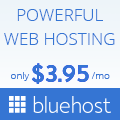





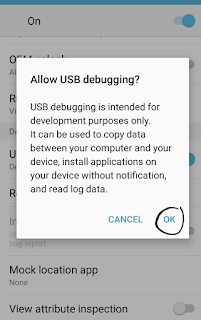







Your blog would increase in ranking if you post more often..”“ https://royalcbd.com/product/cbd-oil-2500mg/
ReplyDeleteThanks for a wonderful share. Your article has proved your hard work and experience you have got in this field. Brilliant .i love it reading. hire ui designers 11 best freelance
ReplyDeleteNot only are these phones great for doing business and having fun anytime and anywhere, but you can also make them work even harder by downloading mobile phone apps! cool apps for android
ReplyDeleteThank you for posting this content. This is excellent information. It is amazing and wonderful to visit your site.If you face any issue in QuickBooks, contact:
ReplyDeleteQuickBooks support numberFor quick solution.
Thank you for posting this content. This is excellent information. It is amazing and wonderful to visit your site.If you face any issue in QuickBooks, contact:
ReplyDeleteQuickBooks support numberFor quick solution.
It is appreciated article I really like it My name is krsiten Emma and I provide University essay writing in manchester if you need help then you can get it from us.
ReplyDeleteYou’re doing a remarkable process. Hold it up
ReplyDeleteThanks for providing such blogs.
ReplyDeleteThe content was really very interesting.
ReplyDeleteAs an Android developer, I'm always on the lookout for hidden features to enhance my skills. "5 Android Developer Options Hidden Features For Advanced Users" is a valuable resource that uncovers lesser-known tools to optimize app development. Just like how I strive to uncover hidden potentials in job seekers' resumes as a professional in Resume Writing Calgary, these advanced Android options will undoubtedly take my development abilities to new heights.
ReplyDeleteyurtdışı kargo
ReplyDeleteresimli magnet
instagram takipçi satın al
yurtdışı kargo
sms onay
dijital kartvizit
dijital kartvizit
https://nobetci-eczane.org/
FDZ
salt likit
ReplyDeletesalt likit
dr mood likit
big boss likit
dl likit
dark likit
FQBX
Thank you for the helpful blog on "5 Android Developer Options Hidden Features For Advanced Users." Your information is invaluable for aspiring candidates. Keep sharing valuable updates!
ReplyDeleteChandu Biology Classes coaching Institute in Hyderabad